Be sure to never miss when an item is ready for pickup by setting notification preferences through your online account!
Notification preferences are the best way to ensure that you will receive an alert when your hold becomes available for you.
Follow these steps to easily set up your notification preferences.
How to set notification preferences
- Log in to your account.
- By default, your username is the same as your library card number.
- If your username has previously been changed, try using your library card number first.
- If you are unable to log in, contact your library to reset your settings.
- Your password will likely be the last 4 digits of your library card.
- By default, your username is the same as your library card number.
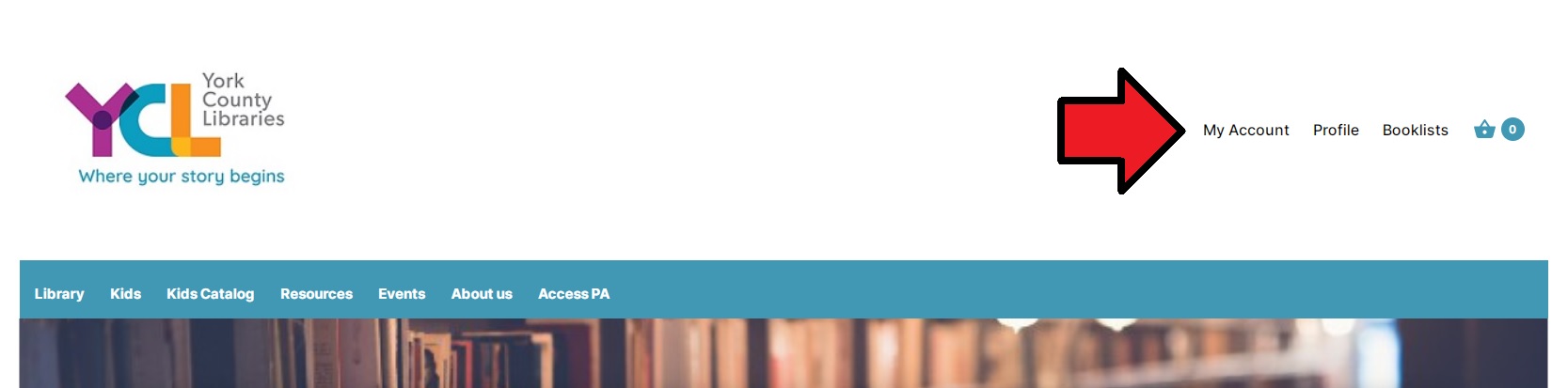
- After logging in, click on the Preferences tab and select Notifications.
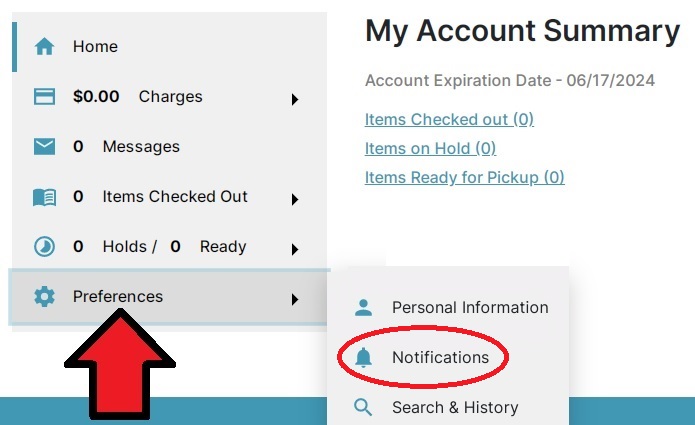
- Once here, you can then fill out the settings according to your preferences. Some of these items include:
- How you wish to receive alerts when an item is ready for pickup:
- Phone call*
- Text**
- Enabling email receipts when an item is checked out.
- How you wish to receive alerts when an item is ready for pickup:
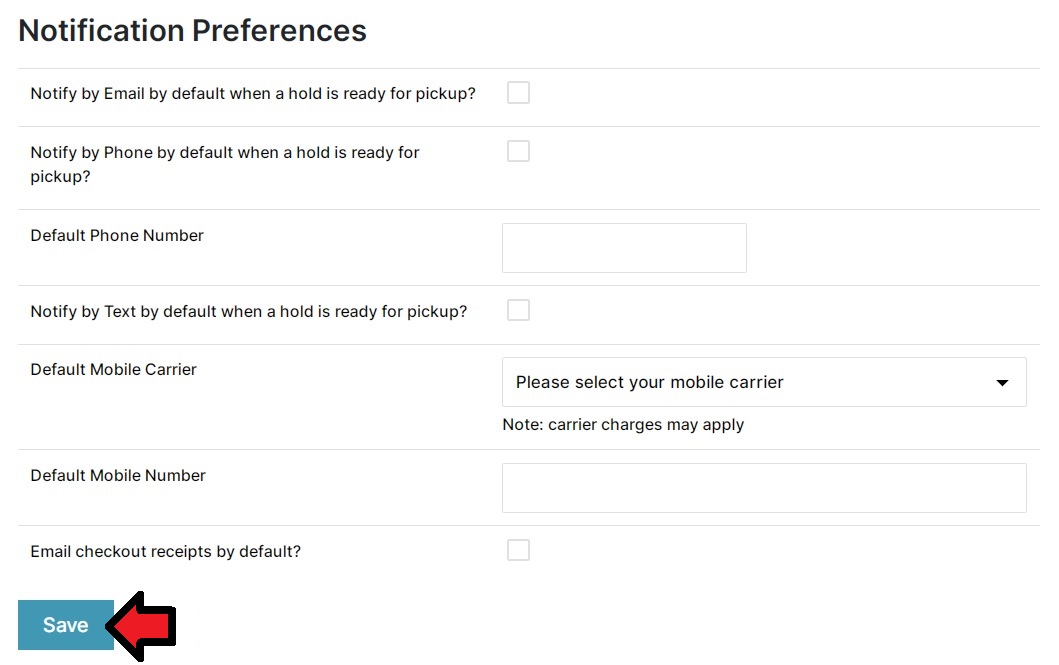
- After you’ve completed your adjustments, be sure to click the “Save” button.
*Some libraries do not support phone calls, including Martin Library.
**Messaging rates may apply.
What’s next?
Now that you have set your preferences for notifications, the next time you place a hold (online or at the library), your settings will automatically be applied.
However, we do recommend that you do double check your pickup library is correct.
