How to view items you are currently borrowing
- Log in to your online account
- By default, your username is the same as your library card number.
- If your username has changed, try using your library card number first.
- If you are unable to log in, contact your library to reset your settings.
- Your password will likely be the last 4 digits of your library card.
- By default, your username is the same as your library card number.
- From the menu on the My Account page, select the Items Checked Out button. Then click Items Checked Out.
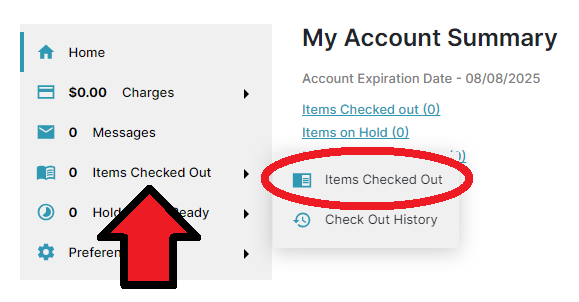
How to renew items
- Open the Items Checked Out page. A list of currently borrowed items will appear.
- Select the checkbox (on the left) for each item you want to renew. The top checkbox selects all items.
- Click the blue Renew Selected button.
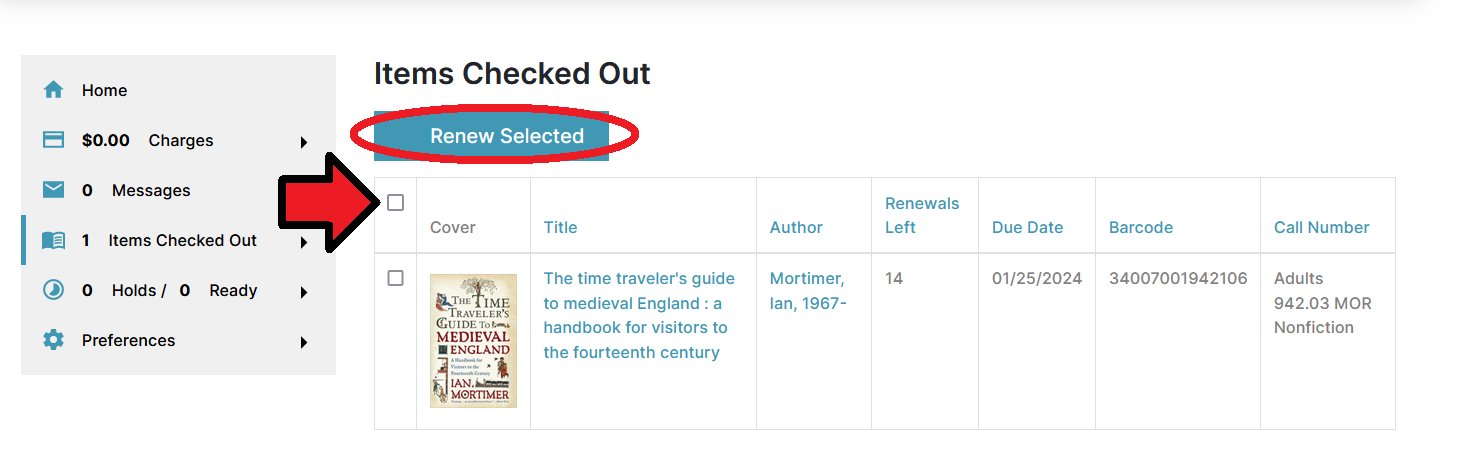
Please Note: Items with holds on them, popular new items, and items with zero renewals left cannot be renewed.
How to enable borrowing history
By default, borrowing history is NOT enabled.
- On the My Account page, select the Preferences button. Then click Search & History.
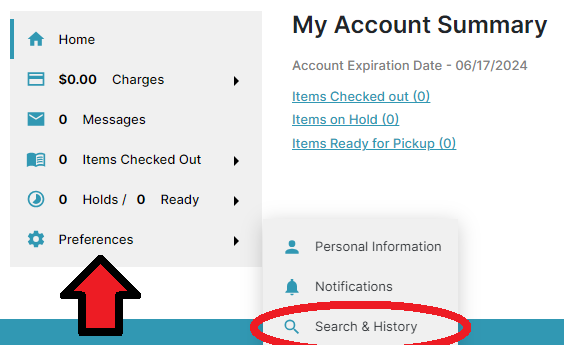
- Select Keep history of checked out items? to enable borrowing history.
- Click the blue Save button.
How to view items you recently borrowed
By default, borrowing history is NOT enabled.
- On the My Account page, select the items Checked Out button. Then click Check Out History.
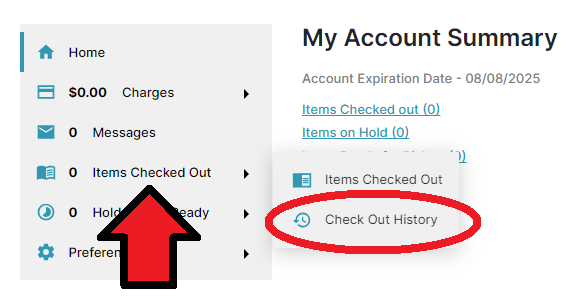
- On the Check Out History page, you will see a list of your previously borrowed items.
Please note: Items you borrowed prior to enabling your borrowing history will not appear.
