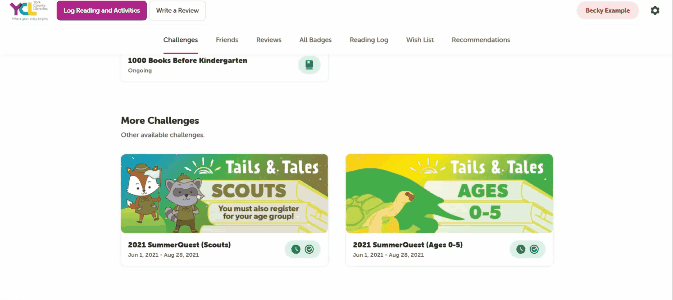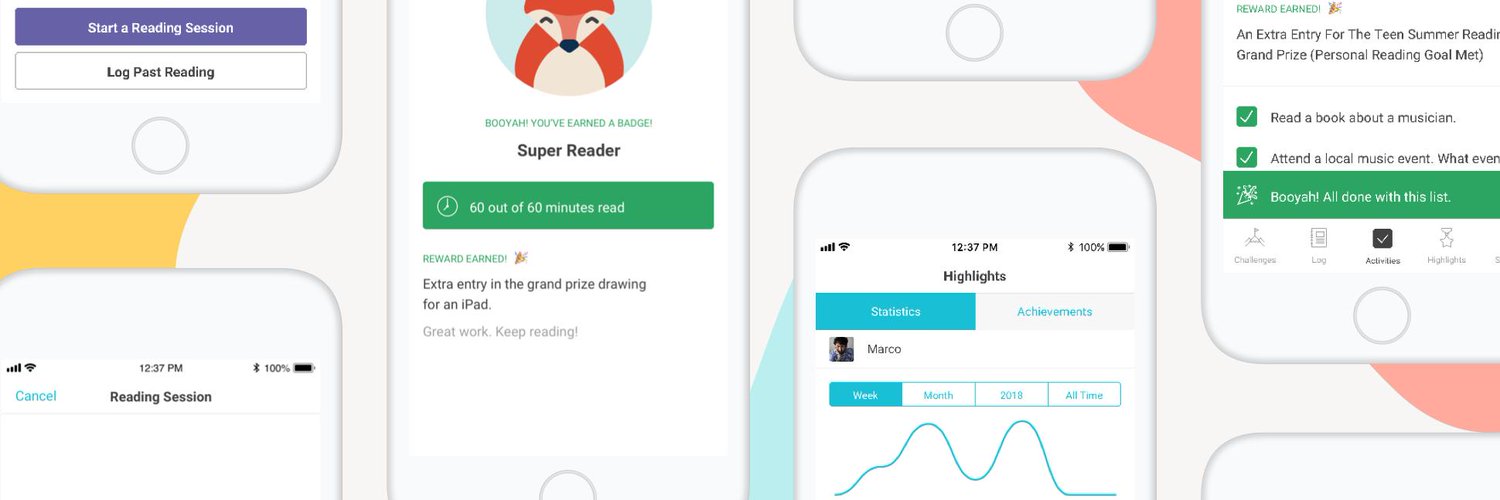
Used for various York County Libraries’ programs, Beanstack is the go-to source for logging and discovering books, tracking your reading, and participating in reading challenges and activities.
While this source is used for programs such as SummerQuest and 1000 Books Before Kindergarten, you can track your reading at any time.
Follow the steps on this page for tips and tutorials on using Beanstack!
Before You Begin
You will need a York County Libraries card to create an account. If you need a library card, submit an online form and we will send you your card as soon as possible!
Create an Account
Create an account online or on mobile via the Beanstack Tracker App (available from the Apple Store and Google Play Store). If registering from the mobile app, be sure to search for “York County Libraries” to locate our libraries’ programs.
In Beanstack, the person who manages the account is the Account Creator. Account creators can have multiple Readers attached to the account. We encourage families with multiple readers to use the parent/guardian as the account creator using their library card number.
Tip: If you have an existing account but are having difficulty logging in, try using the last 4 or 6 digits of your library card as your password. The account may be connected to the parent/guardian’s card number.
Video Tutorials: Creating an Account
Managing Readers
Your account may have multiple readers if you have registered as a family or a group. If so, it is important to always check which reader’s profile you are viewing before adding to your log.
In some instances, you may have multiple accounts for different readers. This means that you may need to log in to each account separately.
Watch the videos below for brief tutorials.
Video Tutorials: Managing Readers
- How to Edit, Add, and Switch between readers on the mobile app (from the same account)
- How to Edit, Add, and Switch between readers on the mobile app (from a different account)
- How to Switch between Readers on the website
- To switch between accounts on the website, you will need to log in and out of each account
Join a Challenge on Beanstack
After you create an account, you now have access to all of York County Libraries’ Beanstack challenges!
Video Tutorial: Join Challenges on the Mobile App
For instructions on joining a challenge on the Beanstack Tracker app, watch this short video.
Join Challenges on the Website
To register for a challenge on your desktop computer or online:
- Make sure you are viewing the profile of the reader you wish to enroll in a program. You should see the name of the reader in the top right corner.
- Click on the “Challenges” tab.
- Scroll down to “More Challenges” section.
- If a program is available for the selected reader, you will see them here. Click the challenge to view more details. Select “Join Challenge” to register for the available challenge.
Please Note: Some challenges offer pre-registration. Minutes logged prior to the challenge’s start date will not count towards challenge goals.
Log Your Reading & Activities
Whether you are enrolled in a challenge or not, you can log your reading at any time!
If you have signed up for emails in your Account Settings, you will receive emails including suggestions for new books based on the ones you have already read.
Don’t forget! If you are logging Activities during SummerQuest, each activity you complete counts as 20 minutes of reading. Be sure to add those minutes separately to your challenge log.
Video Tutorials: Log Reading & Activities on Mobile
View short video tutorials on:
- How to Log Reading on the App
- Demonstrates how use the reading timer, log past reading, and quick log a book as complete on the mobile app.
- How to Log Reading Minutes and Books Simultaneously in the App
- Demonstrates how to log both minutes and books at the same time
- Useful for 1000 Books Before Kindergarten participants
- How to Log Activities on the App
Logging for Get Outdoors (GO) York? GO York is listed as an activity within Beanstack. Visit this year’s GO York blog for instructions.
Log Reading & Activities on the Website
To add to your log on desktop computer or online:
- Click the purple “Log Reading and Activities” button in the top left corner of your screen
- Select the name of the reader you wish to add reading and activities for
- Choose the “log type” you wish to add: minutes, books, or activities
- Fill out the Log form with dates, minutes, etc. and select “Log”
Log Reading Minutes & Books Simultaneously on the App
Beanstack uses various ways to track your reading! Some Challenges require you to log your time spent reading (minutes), while others simply require a count of books completed. If you participate in multiple Challenges with different log-types*, follow these instructions to ensure your reading is counted!
- How to Log Minutes & Books Simultaneously in the Mobile App
*This information is particularly useful for participants of 1000 Books Before Kindergarten during SummerQuest, as these two challenges require different log-types.
Ticket Drawings
In some challenges, you will receive tickets as you earn badges. You can use these tickets to enter into a ticket drawing for special prizes.
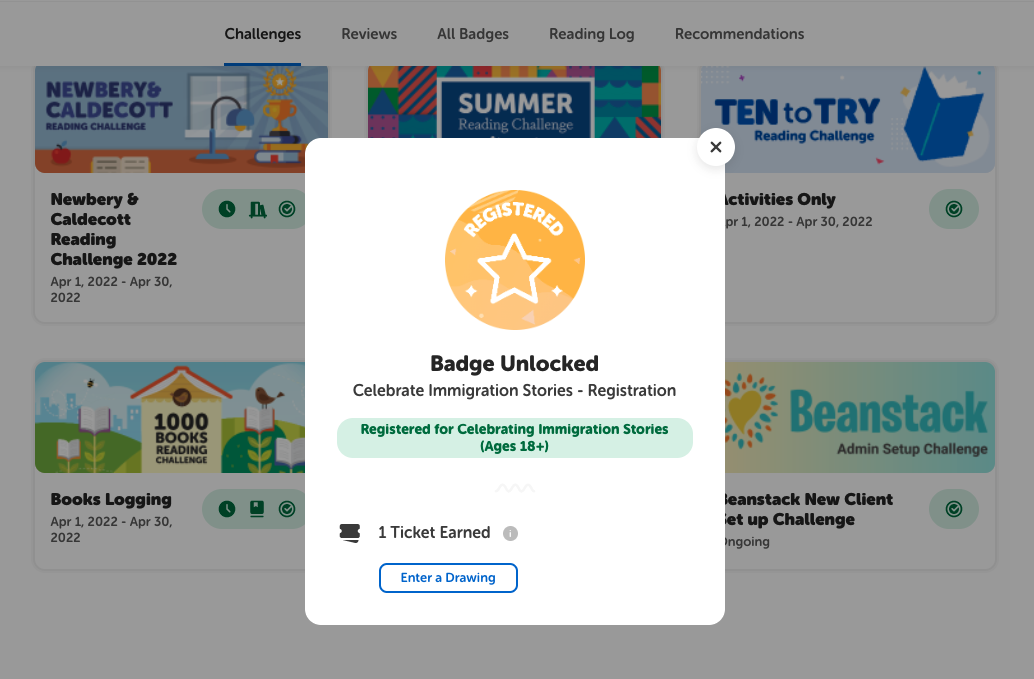
The following instructions apply to both the website and mobile app. To spend your tickets:
- Open the challenge in which you’ve earned tickets.
- Click/tap on the “Ticket Drawings” tab. You will see any active prize drawings, the number of tickets you’ve earned & spent on each prize, and the last day to enter each drawing.
- Select a prize to view its description. Use the “Add/Remove Tickets” button to adjust the number of tickets you are spending on the selected prize.
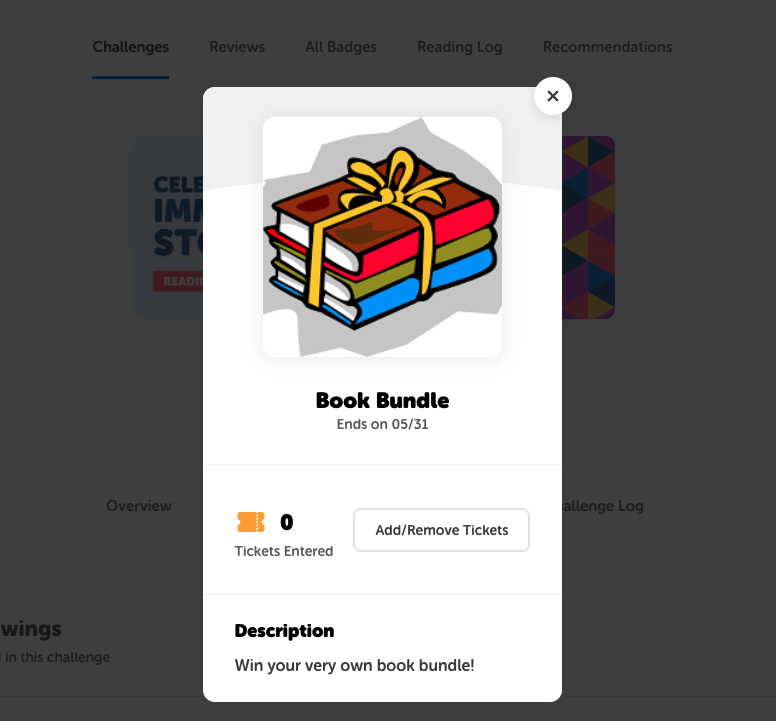
Each drawing will close by its listed end date, so be sure to spend all of your tickets before that. Your library will contact you after the drawing ends if you win!
Additional Features
Streaks and Achievements
Readers can earn special badges and achievements for logging their reading each day. Each day you log, your streak total increases.
Watch this short tutorial for more details.
Friends and Leaderboards
Newly added in 2021, you can now add and connect with friends on Beanstack! By sharing a “friend code,” you can add friends to view their recently logged books, achievements, and reading minutes. Leaderboards display all your friends’ recently logged reading within the past week or month.
Watch this short tutorial for more details.
Questions?
Contact [email protected] for assistance.