From our online integrated library system SPARK, you have access to manage and use your library account in a variety of ways.
Whether you wish to simply update account information, search the catalog, or place a hold, you can use SPARK to help you with these tasks.
From this index of items, click on the task you wish to accomplish, and follow the step-by-step instructions for each one.
Account Management & Preferences
Log In to Your Account
- Access your account through our online portal here.
- By default, your username is the same as your library card number.
- If your username has changed, try using your library card number first.
- If you are unable to log in, contact your library to reset your settings.
- Your password will likely be the last 4 digits of your library card.
- By default, your username is the same as your library card number.
Account Actions
With features such as holds, My Profile and My Bookshelf, booklists, and precise catalog searches, you can personalize the way you find and manage your library materials.
Click on the task from the list below for detailed instructions of each one.
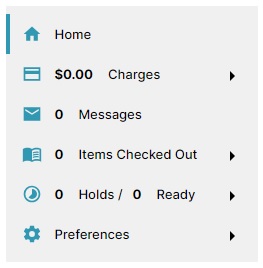
- Holds
- Place a hold
- Cancel or edit a hold
- View available holds
- Items Checked Out
- View items you are currently borrowing (checked out)
- Renew items
- Enable borrowing history
- View items you previously borrowed
- My Profile and My Bookshelf (not pictured)
- My Profile Home Page & Settings
- My Bookshelf
- Users I Follow & Items I Follow
- Booklists (not pictured)
- Accessing your Booklists
- Creating and adding books to your Booklists
- Publishing your Booklists
- Searching for Booklists
- Tips for Searching the Catalog
Preferences
Click on any of the preferences below for detailed instructions.
- Update personal information including:
- Username & Password
- Email address
- Mailing address
- Notification Preferences
- Notification preferences will adjust the default way in which you are notified when an item is available for pickup.
- You may set notifications by text, email, or phone.
- Note: Not all libraries offer notifications by phone, including Martin Library.
- This page also includes an option to enable email receipts when an item is checked out.
- Search and History Preferences
- Search preferences help with limiting your search results to more relevant information
- History preferences allow you the option to keep a history of your checked out items and holds.
