Accessing Account Preferences
- Log in to your account.
- By default, your username is the same as your library card number.
- If your username has previously been changed, try using your library card number first.
- If you are unable to log in, contact your library to reset your settings.
- Your password will likely be the last 4 digits of your library card.
- By default, your username is the same as your library card number.

- After logging in, click on the Preferences tab and select Search & History.
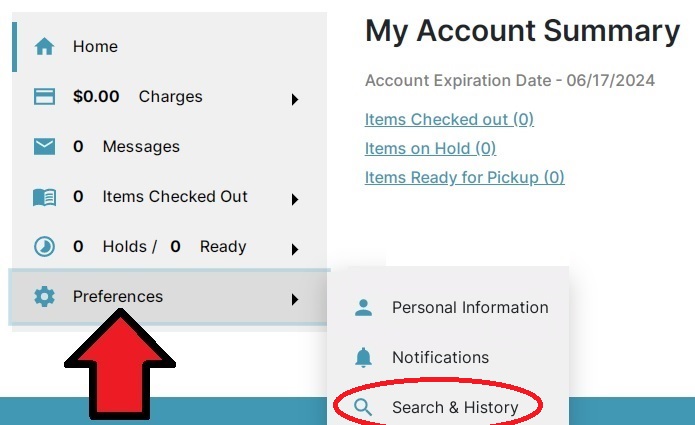
How to update your Search & History Preferences
On this page, you can adjust:
-
- How many items you would like to see when you search
- Which library’s collection you would prefer to search from
- Where you would prefer to pick up your requested items Once you’re on the page, you then have options to adjust settings such as:
- Whether you would like to:
- Save a history of your checked out items
- Save a history of your holds
- Turn off the warning when adding items to a temporary book list
- Additional users on your library card and their permissions
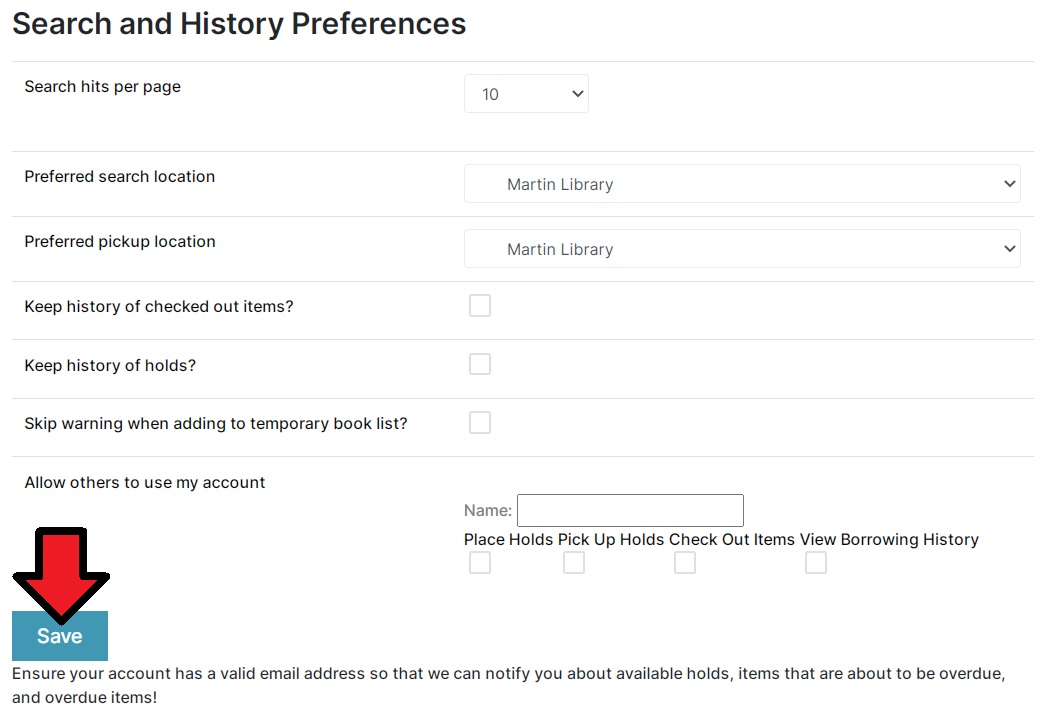
- After you’ve completed your adjustments, be sure to click the “Save” button.
